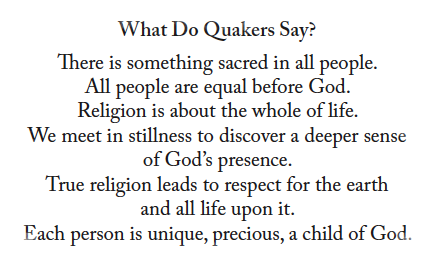Ready to Print Business Cards: What Do Quakers Say?
To print these phrases on a business card using Microsoft Word, you can use this file formatted for use with standard 8 1/2 x 11 sheets of blank business card stock that you can buy at an office supply store. The stock should have 2” x 3 1/2” cards with 10 to the page. Select business card stock suited for your type of printer (laser, ink-jet, etc.). The font used in the Word file is Times New Roman 12 point.
You can print your personal information or your meeting’s information (or anything else) on the back. To create text to print on the back, use your word processor or desk layout program. Many word processors come with templates for business cards. Look for the instructions included with the business card stock.
Instructions for Microsoft Word 2007 (and later): Select Mailings, then Labels. Select Options. Next to Label vendors, select Avery US Letter. Scroll through the list of label numbers until you find #8371 (or simply type the number in the box). Or choose the maker and # for the business card stock you purchased. This will give you the spacing you need. Click on OK. Click on New Document. Type and format your text in the first block; check for typos and spacing, then copy and paste it into all the rectangles. Double-check for spacing. Print.